How To Unlock iPhone Without Passcode or Face ID: Follow These EASY Steps!

Have you ever found yourself in a situation where you couldn’t remember the passcode on your iPhone and the face ID wouldn’t work? I understand! I’ll explain in this post how to quickly unlock an iPhone without a passcode or face ID by using the same procedures that guarantee precise and flawless results. Now let’s get started!
How To Unlock iPhone Without Passcode or Face ID?
There are two ways to unlock your iPhone: the first uses iTunes, and the second uses Tenorshare, a third-party app. Approximately 80% of users’ phones will unlock using the first method; if it doesn’t work for you, try the second method.
1. Unlocking with iTunes
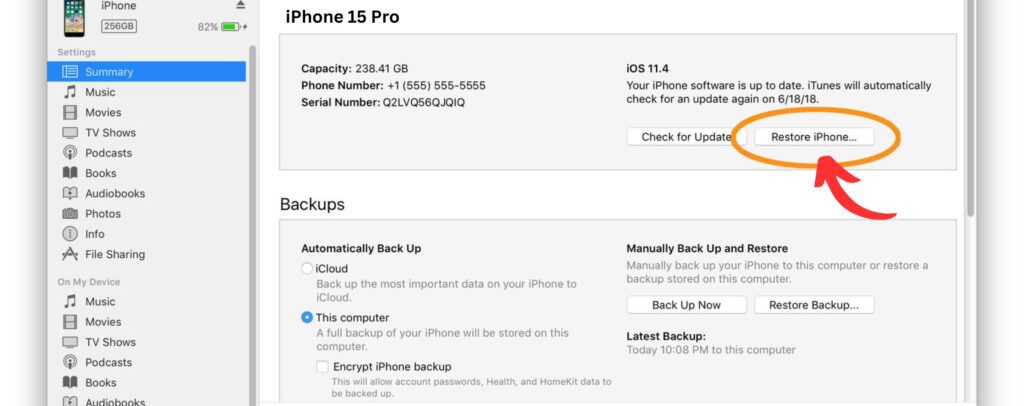
iTunes is the best and most ideal way to quickly unlock your iPhone if you have a Mac. First, turn on your computer and connect your iPhone to it. Next, hold down the Home button on the device until recovery mode appears.
In order to manually enter recovery mode, those who own an iPhone 10 or higher model must first press and release the side button, then the volume up and down buttons, until they see the recovery screen signal. Upon restarting iTunes, you will see the name of your device appear on the app, and it will prompt you to either update or recover in a short while.
Tap “Restore” using unknown passcodes. iTunes will then automatically download the firmware and return your iPhone to its factory settings. Your iPhone will be reset to factory settings in a few seconds, allowing you to download all of your iCloud data.
Your iPhone can be unlocked by following the mentioned above steps; if not, proceed to the second step!
How To Unlock iPhone Without Passcode or Face ID
2. Unlocking with Tenorshare 4uKey
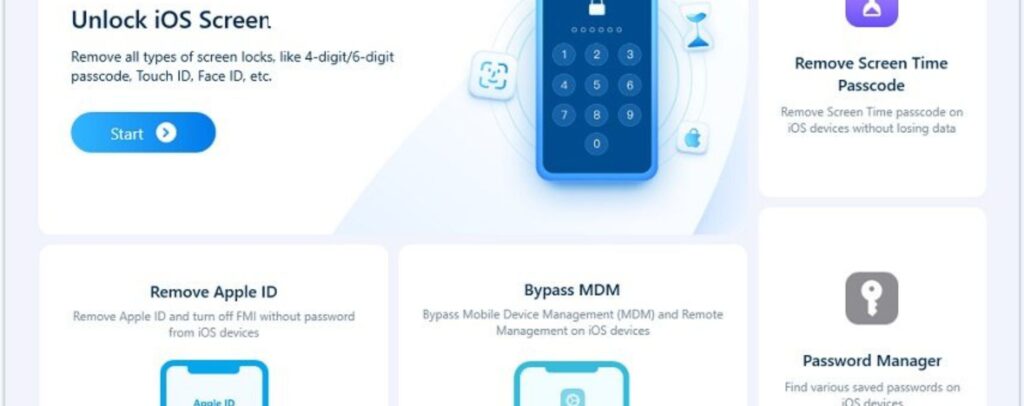
Here’s an additional method: if iTunes is unable to unlock your iPhone, you can utilize Tenorshare 4uKey, a third-party app. Use Chrome or Safari to search for Tenoshare 4uKey, then download it. Connect your iPhone now, then click the “Start” button to initiate the unlocking process.
When you use 4uKey, the most recent or pertinent firmware that is compatible with your iPhone model will be downloaded automatically. Please select “Start Remove” to begin the process of removing the Face ID and lock screen passcode after downloading. It usually takes ten minutes or so for this process to finish, so please be patient and keep your iPhone connected.
After a few seconds or minutes, this process will finish, unlocking your iPhone so you can reset your passcode and Face ID.
Conclusion
I think the first will fix any passcode or Face ID issues you may have, and since iTunes is a reliable program and an Apple product, I also think you should use it. Which would you prefer: using a third-party program like Tenorshare 4uKey, or the more traditional way of using iTunes? Regardless of the approach you select, the issue will be fixed. Consequently, you should keep in mind these easy solutions the next time your iPhone locks up so you can keep using it without issues.

